Great Web Resource for Samba
I found this page that outlines how to do what I just did in v.5.10.
http://www.howtoforge.org/samba_setup_ubuntu_5.10
The trials and tribulations of a Linux newbie trying to setup a home server.
I found this page that outlines how to do what I just did in v.5.10.
It seems to be working OK. I can create files and directories in my new share, and the groups and permissions look good.
Labels: fileserver
For each family member, I created the user in Linux, set the password, and added them to Samba.
sudo useradd username -m -G users
sudo passwd username
sudo smbpasswd -a username
Labels: fileserver
I started with the smb.conf file from the old server without the [homes] section.
[global]
workgroup = GENTRY
server string = Ubuntu-Samba %v on %L
security = user
encrypt passwords = yes
wins support = yes
local master = yes
preferred master = yes
domain master = yes
os level = 95
[files]
comment = Shared Files
path = /export
create mask = 0775
directory mask = 0775
force group = users
read only = no
hide unreadable = yes
sudo mkdir export
sudo chmod 0777 export
sudo chgrp users export
sudo smbpasswd -a username
sudo /etc/rc.d/init.d/smb restart
sudo /etc/init.d/samba restart
Labels: fileserver
Now, I get to redo what I did before.
Labels: fileserver
OK, so I installed on the 250GB drive pretty much choosing all defaults. At reboot, I never got past GRUB, which failed with the dreaded Error 18.
Labels: fileserver
OK, so I've had a bit of a setback, not a big thing, but I do get to start over.
Labels: fileserver
It just took one command to install everything I need for Samba (at least, what my Ubuntu Hacks book tells me I need).
Labels: fileserver
I'm going to install Samba today, but I haven't really decided how I will set things up. My first task was to read the old posts from last time.
Labels: fileserver
I've been reading that a couple of the default SSH settings in Ubuntu may need to be changed.
Labels: fileserver
This command will check for patches and fixes for the operating system and installed software:
Labels: fileserver
I modified /etc/apt/sources.list to include the 'Universe' repositories (by uncommenting those two lines), and then ran an update add the packages to the catalog.
Labels: fileserver
After setting up SSH and testing, I disconnected the monitor and keyboard and did a shutdown/restart. Nothing.
Labels: fileserver
For some reason, I am unable to modify, rename, or replace my hosts file in XP. I get the error:
Access to C:\windows\system32\drivers\etc\hosts denied
Labels: fileserver
SSH allows me to open a command window for the server from a remote machine. It only took one command to install the software.
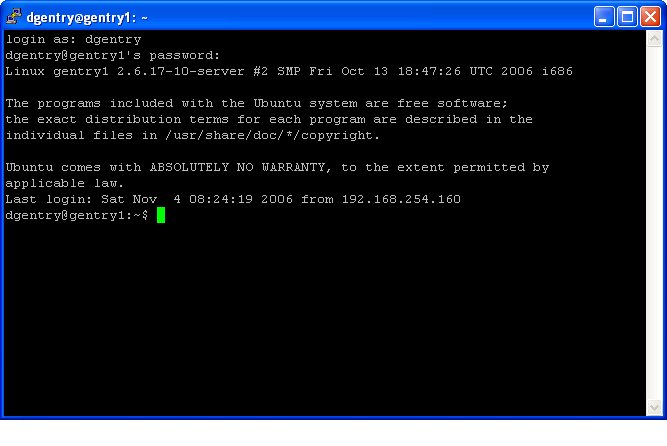
Labels: fileserver
To assign a static IP in Ubuntu, modify the file /etc/network/interfaces.
Labels: fileserver
Ubuntu makes things pretty easy. I popped in the CD, powered up, answered a few questions, and I'm up and running.
Labels: fileserver
Since building a new desktop machine for my son this summer, we've passed his old machine to my daughter and her machine is now available to become the new file server. (I'm ready to retire the original Compaq server, since it always takes a few tries to boot up after a power outage.) I'll be installing a 250GB drive in the new box (also a Compaq) to give us a little breathing room.
Labels: fileserver