Linux and Purdue Wireless - An Update
Ok, so after posting this post back in October, I solved the problem shortly after, but never posted about it. After setting up PAL (Purdue Air Link) on my new Linux Mint install and on my son's machine, I thought I would record the steps while they are fresh in my mind.
Now, Purdue will have you install the specially configured Cisco VPN client that they offer for download, but I had trouble with that. First, I had to install a patch before compiling the client. No mention of this on the Purdue page, but I found the details here on the LANMK site. OK, so that worked, but when I tried to configure the VPN connection, the add button wasn't available. Hmmm. I uninstalled the client and tried option 2.
Which was to use the open source vpnc client. It's available in the Ubuntu repositories, so install was easy:
sudo apt-get install network-manager-vpncNow the add button is functional.
To configure the client, I copied the setup from my old Linux install (which I haven't yet deleted). Note the group name and group password. I found those last year on a Purdue Linux Users Page here, along with all the rest of these instructions. I don't know why ITaP doesn't just link to this page, as it has everything one would need to connect.
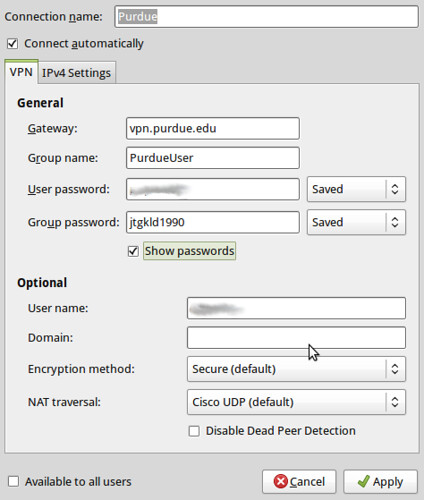
The only bad part about this method is that the user has to connect both to PAL 1.0 and the VPN for each session - no automatic connection. Here's the steps:
- Connect to the hidden wireless network PAL (Not PAL 2.0 or PAL 2.0 Instructions). If you can't find it, you're out of luck.
- After the wireless connection is up, start the VPN connection by clicking on the wireless indicator in the status bar, selecting VPN Connections, and clicking on the VPN connection created earlier (mine is called 'Purdue').
Anyway, this worked for me, and hopefully for my son as well.


